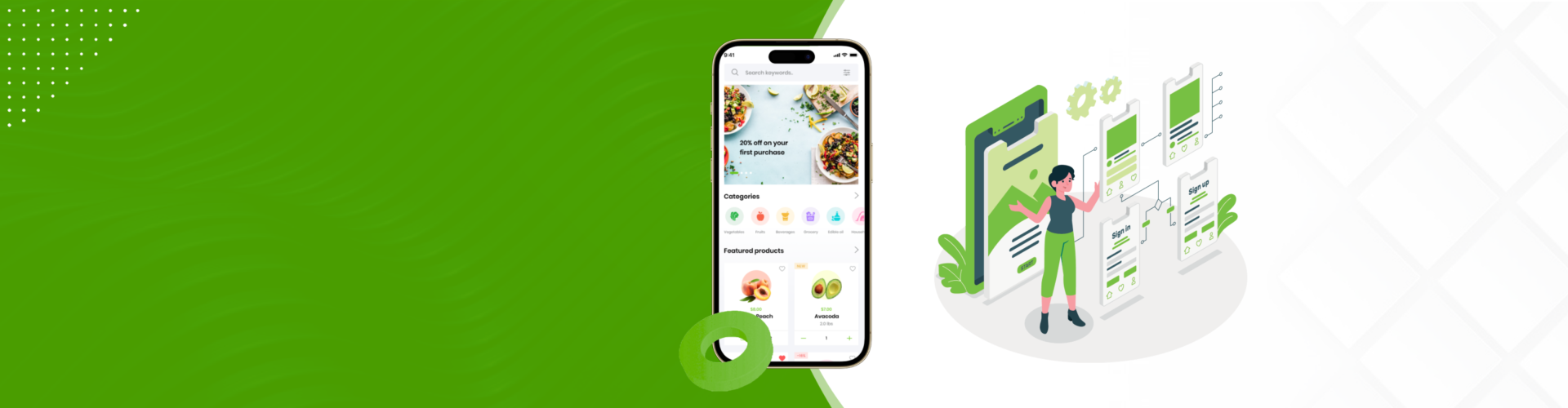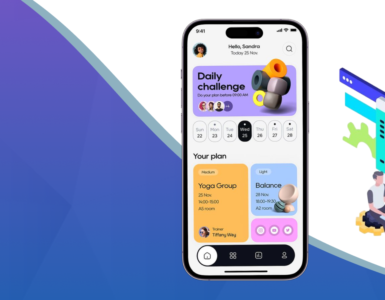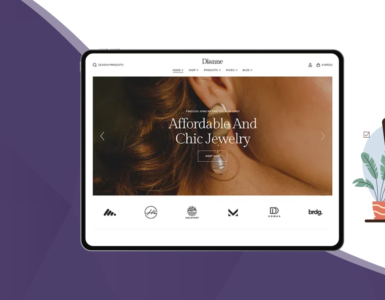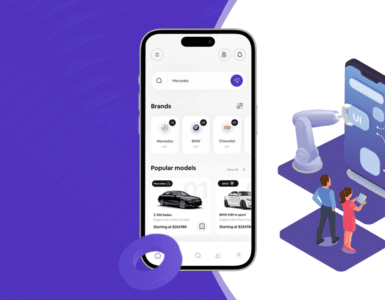Introduction
In an everyday evolving mobile landscape, providing a seamless and consistent user experience across different devices is crucial. Flutter, a powerful UI toolkit by Google, allows developers to create natively compiled applications for mobile, web, and desktop from a single codebase. One of its standout features is its ability to implement adaptive UI, ensuring that applications look and function optimally on both Android and iOS devices.
This blog will explore the significance of adaptive UI in Flutter, the challenges of creating platform-specific interfaces, and best practices for implementing Flutter Application Development Services efficiently.
Why Adaptive UI is Essential
Adaptive UI ensures that an application’s layout, design, and behaviour adjust dynamically based on the device, operating system, and screen size. A few reasons why adaptive UI is crucial include:
- Consistency Across Platforms: A well-adapted UI provides a native feel on both Android and iOS, aligning with platform-specific design guidelines.
- Enhanced User Experience: By catering to different screen sizes and aspect ratios, adaptive UI ensures a better experience for users.
- Increased User Retention: Users prefer apps that feel intuitive and easy to use, which adaptive UI helps achieve.
- Code Maintainability: Instead of maintaining separate codebases for Android and iOS, developers can create a unified solution th Flutter’s adaptive capabilities.
- Better Performance: Properly optimized adaptive UI ensures that apps run smoothly, reducing lag and improving responsiveness.
- Accessibility Compliance: Adaptive UIs make it easier to implement accessibility features, making the app user-friendly for a diverse audience.
Challenges in Implementing Adaptive UI in Flutter
Although Flutter simplifies cross-platform development, there are still challenges when implementing adaptive UI:
- Different UI Guidelines: Android follows Material Design, whereas iOS follows Human Interface Guidelines (HIG), requiring different UI behaviors.
- Platform-Specific Widgets: Some widgets are only available on one platform, necessitating alternatives for cross-platform compatibility.
- Handling Various Screen Sizes: Devices range from small smartphones to large tablets, requiring flexible layouts.
- Gesture Differences: Navigation gestures differ between iOS and Android, requiring careful implementation.
- Performance Optimization: Ensuring smooth animations and transitions across different platforms can be challenging.
- Ensuring Feature Parity: Some platform-specific features may not be available on both Android and iOS, requiring creative solutions.
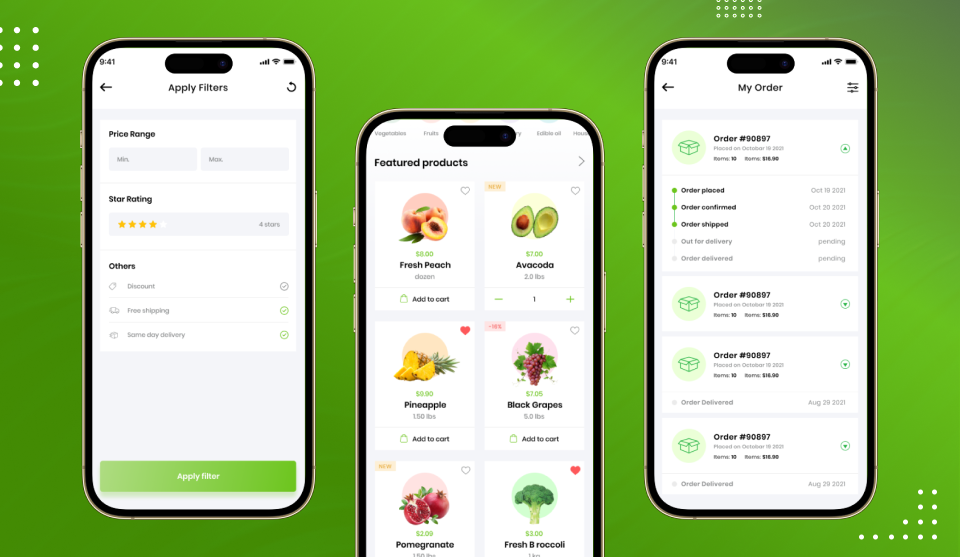
Best Practices for Implementing Adaptive UI in Flutter
1. Utilize Platform-Aware Widgets
Flutter provides platform-aware widgets that adjust their appearance and behaviour according to the target OS:
- Material Widgets (for Android): Scaffold, AppBar, FloatingActionButton, etc.
- Cupertino Widgets (for iOS): CupertinoButton, CupertinoNavigationBar, CupertinoAlertDialog, etc.
- Platform-Specific Adaptation: Using the Platform.isAndroid and Platform.isIOS checks, developers can customize widgets dynamically.
Example:
import 'dart:io';
import 'package:flutter/material.dart';
import 'package:flutter/cupertino.dart';
Widget adaptiveButton() {
return Platform.isIOS
? CupertinoButton(
child: Text('Click Me'),
onPressed: () {},
)
: ElevatedButton(
onPressed: () {},
child: Text('Click Me'),
);
}
2. Implement Responsive Layouts
Flutter offers various tools for responsive design:
- MediaQuery: Retrieves screen dimensions and orientation.
- LayoutBuilder: Adjusts the UI dynamically based on the space available.
- Flexible and Resizable: Lets widgets adjust their size automatically.
Example:
Widget responsiveLayout(BuildContext context) {
return LayoutBuilder(
builder: (context, constraints) {
if (constraints.maxWidth > 600) {
return Row(
children: [Expanded(child: Container(color: Colors.blue))],
);
} else {
return Column(
children: [Expanded(child: Container(color: Colors.green))],
);
}
},
);
}
3. Use Adaptive Navigation Patterns
Navigation differs between platforms:
- Bottom Navigation Bar (Android): BottomNavigationBar
- Tab Bar (iOS): CupertinoTabBar
Example:
Widget adaptiveNavigationBar() {
return Platform.isIOS
? CupertinoTabBar(
items: const [
BottomNavigationBarItem(icon: Icon(Icons.home), label: 'Home'),
BottomNavigationBarItem(icon: Icon(Icons.settings), label: 'Settings'),
],
)
: BottomNavigationBar(
items: const [
BottomNavigationBarItem(icon: Icon(Icons.home), label: 'Home'),
BottomNavigationBarItem(icon: Icon(Icons.settings), label: 'Settings'),
],
);
}
4. Use Platform Channels for Native Features
Some platform-specific functionalities require integration with native code. Flutter provides Platform Channels to communicate between Dart and native code (Java/Kotlin for Android, Swift/Objective-C for iOS).
Example:
const platform = MethodChannel('com.example.app/platform');
Future getPlatformVersion() async {
try {
return await platform.invokeMethod('getPlatformVersion');
} on PlatformException {
return 'Failed to get platform version.';
}
}
5. Theming for Different Platforms
Flutter allows different themes for iOS and Android using ThemeData and CupertinoThemeData.
Example:
ThemeData androidTheme = ThemeData(primarySwatch: Colors.blue);
CupertinoThemeData iosTheme = CupertinoThemeData(primaryColor: CupertinoColors.activeBlue);
6. Implementing Adaptive Text Scaling
Since screen densities vary across devices, it’s important to scale text so it looks just right everywhere. Using MediaQuery helps in adjusting text sizes dynamically.
Example:
Text(
'Adaptive Text',
style: TextStyle(fontSize: MediaQuery.of(context).size.width * 0.05),
)
7. Handling Adaptive Gestures
Gestures differ between iOS and Android. For example, iOS uses swipe-back gestures for navigation, whereas Android uses the back button.
Example:
Widget adaptiveGestureWidget() {
return GestureDetector(
onHorizontalDragEnd: (details) {
if (Platform.isIOS && details.primaryVelocity! > 0) {
// Handle swipe-back gesture on iOS
}
},
child: Container(
color: Colors.red,
height: 100.0,
width: 100.0,
),
);
}
Frequently Asked Questions (FAQs)
1. What is adaptive UI in Flutter?
Adaptive UI in Flutter refers to designing applications that automatically adjust their layout, style, and behavior based on the device, screen size, and operating system. It ensures apps feel native on both Android and iOS.
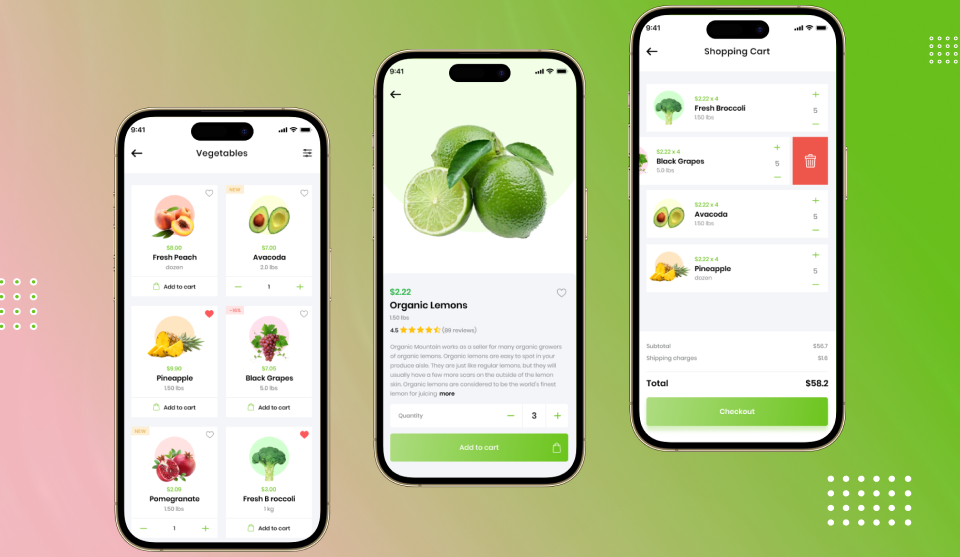
2. Why is adaptive UI important for Flutter apps?
Adaptive UI improves user experience, increases retention, ensures consistent design across platforms, simplifies code maintenance, and makes apps accessible to a wider audience.
3. How does Flutter help in building cross-platform apps?
Flutter allows developers to create natively compiled apps for Android, iOS, web, and desktop from a single codebase. It provides platform-aware widgets, responsive layouts, and tools for adaptive UI.
4. What are platform-aware widgets in Flutter?
Platform-aware widgets automatically adjust their appearance and behavior according to the target OS. For example, CupertinoButton is for iOS, while ElevatedButton is for Android.
5. How can I implement responsive layouts in Flutter?
Use Flutter’s MediaQuery, LayoutBuilder, Flexible, and Expanded widgets to adjust your app’s layout dynamically for different screen sizes and orientations.
6. What challenges are faced while creating adaptive UI in Flutter?
Key challenges include handling different UI guidelines (Material Design vs. HIG), platform-specific widgets, gesture differences, feature parity, performance optimization, and various screen sizes.
7. Can adaptive UI improve app performance?
Yes. Properly implemented adaptive UI ensures smooth animations, faster load times, and better responsiveness, enhancing overall app performance on multiple devices.
8. How can Flutter Application Development Services benefit from adaptive UI?
Adaptive UI allows developers to maintain a single codebase for multiple platforms, reduce development costs, deliver better user experiences, and build scalable, user-friendly apps.
Conclusion
Building adaptive UI in Flutter is essential for delivering apps that feel natural across Android and iOS. By leveraging platform-aware widgets, responsive layouts, adaptive navigation, theming, and platform channels, developers can create scalable apps from a single codebase.
Whether you’re building a startup app or an enterprise-grade solution, investing in Flutter application development services with adaptive UI ensures your app stays user-friendly, accessible, and competitive in today’s mobile-first world.